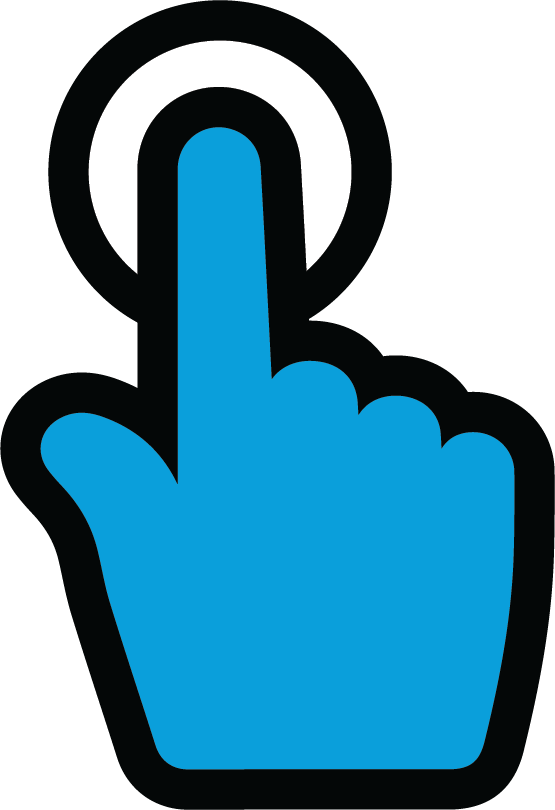Transform retail operations with Zebra’s retail technology solutions, featuring hardware and software for improving inventory management and empowering teams.
Streamline operations with Zebra’s healthcare technology solutions, featuring hardware and software to improve staff collaboration and optimize workflows.
Enhance processes with Zebra’s manufacturing technology solutions, featuring hardware and software for automation, data analysis, and factory connectivity.
Zebra’s transportation and logistics technology solutions feature hardware and software for enhancing route planning, visibility, and automating processes.
Learn how Zebra's public sector technology solutions empower state and local governments to improve efficiency with asset tracking and data capture devices.
Zebra's hospitality technology solutions equip your hotel and restaurant staff to deliver superior customer and guest service through inventory tracking and more.
Zebra's market-leading solutions and products improve customer satisfaction with a lower cost per interaction by keeping service representatives connected with colleagues, customers, management and the tools they use to satisfy customers across the supply chain.
Empower your field workers with purpose-driven mobile technology solutions to help them capture and share critical data in any environment.
Zebra's range of Banking technology solutions enables banks to minimize costs and to increase revenue throughout their branch network. Learn more.
Zebra's range of mobile computers equip your workforce with the devices they need from handhelds and tablets to wearables and vehicle-mounted computers.
Zebra's desktop, mobile, industrial, and portable printers for barcode labels, receipts, RFID tags and cards give you smarter ways to track and manage assets.
Zebra's 1D and 2D corded and cordless barcode scanners anticipate any scanning challenge in a variety of environments, whether retail, healthcare, T&L or manufacturing.
Zebra's extensive range of RAIN RFID readers, antennas, and printers give you consistent and accurate tracking.
Choose Zebra's reliable barcode, RFID and card supplies carefully selected to ensure high performance, print quality, durability and readability.
Zebra's location technologies provide real-time tracking for your organization to better manage and optimize your critical assets and create more efficient workflows.
Zebra's rugged tablets and 2-in-1 laptops are thin and lightweight, yet rugged to work wherever you do on familiar and easy-to-use Windows or Android OS.
With Zebra's family of fixed industrial scanners and machine vision technologies, you can tailor your solutions to your environment and applications.
Zebra’s line of kiosks can meet any self-service or digital signage need, from checking prices and stock on an in-aisle store kiosk to fully-featured kiosks that can be deployed on the wall, counter, desktop or floor in a retail store, hotel, airport check-in gate, physician’s office, local government office and more.
Adapt to market shifts, enhance worker productivity and secure long-term growth with AMRs. Deploy, redeploy and optimize autonomous mobile robots with ease.
Discover Zebra’s range of accessories from chargers, communication cables to cases to help you customize your mobile device for optimal efficiency.
Zebra's environmental sensors monitor temperature-sensitive products, offering data insights on environmental conditions across industry applications.
Enhance frontline operations with Zebra’s AI software solutions, which optimize workflows, streamline processes, and simplify tasks for improved business outcomes.
Zebra Workcloud, enterprise software solutions boost efficiency, cut costs, improve inventory management, simplify communication and optimize resources.
Keep labor costs low, your talent happy and your organization compliant. Create an agile operation that can navigate unexpected schedule changes and customer demand to drive sales, satisfy customers and improve your bottom line.
Drive successful enterprise collaboration with prioritized task notifications and improved communication capabilities for easier team collaboration.
Get full visibility of your inventory and automatically pinpoint leaks across all channels.
Reduce uncertainty when you anticipate market volatility. Predict, plan and stay agile to align inventory with shifting demand.
Drive down costs while driving up employee, security, and network performance with software designed to enhance Zebra's wireless infrastructure and mobile solutions.
Explore Zebra’s printer software to integrate, manage and monitor printers easily, maximizing IT resources and minimizing down time.
Make the most of every stage of your scanning journey from deployment to optimization. Zebra's barcode scanner software lets you keep devices current and adapt them to your business needs for a stronger ROI across the full lifecycle.
RFID development, demonstration and production software and utilities help you build and manage your RFID deployments more efficiently.
RFID development, demonstration and production software and utilities help you build and manage your RFID deployments more efficiently.
Zebra DNA is the industry’s broadest suite of enterprise software that delivers an ideal experience for all during the entire lifetime of every Zebra device.
Advance your digital transformation and execute your strategic plans with the help of the right location and tracking technology.
Boost warehouse and manufacturing operations with Symmetry, an AMR software for fleet management of Autonomous Mobile Robots and streamlined automation workflows.
The Zebra Aurora suite of machine vision software enables users to solve their track-and-trace, vision inspection and industrial automation needs.
Zebra Aurora Focus brings a new level of simplicity to controlling enterprise-wide manufacturing and logistics automation solutions. With this powerful interface, it’s easy to set up, deploy and run Zebra’s Fixed Industrial Scanners and Machine Vision Smart Cameras, eliminating the need for different tools and reducing training and deployment time.
Aurora Imaging Library™, formerly Matrox Imaging Library, machine-vision software development kit (SDK) has a deep collection of tools for image capture, processing, analysis, annotation, display, and archiving. Code-level customization starts here.
Aurora Design Assistant™, formerly Matrox Design Assistant, integrated development environment (IDE) is a flowchart-based platform for building machine vision applications, with templates to speed up development and bring solutions online quicker.
Designed for experienced programmers proficient in vision applications, Aurora Vision Library provides the same sophisticated functionality as our Aurora Vision Studio software but presented in programming language.
Aurora Vision Studio, an image processing software for machine & computer vision engineers, allows quick creation, integration & monitoring of powerful OEM vision applications.
Adding innovative tech is critical to your success, but it can be complex and disruptive. Professional Services help you accelerate adoption, and maximize productivity without affecting your workflows, business processes and finances.
Zebra's Managed Service delivers worry-free device management to ensure ultimate uptime for your Zebra Mobile Computers and Printers via dedicated experts.
Find ways you can contact Zebra Technologies’ Support, including Email and Chat, ask a technical question or initiate a Repair Request.
Zebra's Circular Economy Program helps you manage today’s challenges and plan for tomorrow with smart solutions that are good for your budget and the environment.
The Zebra Knowledge Center provides learning expertise that can be tailored to meet the specific needs of your environment.
Zebra has a wide variety of courses to train you and your staff, ranging from scheduled sessions to remote offerings as well as custom tailored to your specific needs.
Build your reputation with Zebra's certification offerings. Zebra offers a variety of options that can help you progress your career path forward.
Build your reputation with Zebra's certification offerings. Zebra offers a variety of options that can help you progress your career path forward.
You're up next!
Connecting....
END CHAT?
Don't worry, after the chat ends, you can save the transcript. Click the agent name in the header and then click Save Transcript.
Sorry your session has expired due to 30 minutes of inactivity. Please start a new chat to continue.
Chat Ended
NOW AVAILABLE: Product-Focused Search and Guided Navigation for improved access to product support. Read more.
Repair Status Information
To check repair status, please use one of the following options:
1. Repair Status Tool on the Zebra Support Community
The Repair Order Status tool gives you quick and easy access to the status of your repair order. Simply enter your RMA Number or Case Number and your email address. Available status information includes:
- Serial number
- Product name
- Job type: contract (Zebra OneCare), warranty, billable (Per Incident Repair)
- Status: open, pending, received, repair started, repair completed, shipping, RMA closed, or cancelled
- Shipment tracking number. (Note: You will need to log into the Support Community to view the tracking number for a return shipment. For information on registering for the Support Community, refer to the Site Guide instructions)
2. Subscribe To Email Notifications
For many Zebra repair customers, the most convenient option for obtaining repair status is subscribing to automatically receive repair status or reminder email notifications. Users may subscribe to both repair status and reminder notifications or instead may choose to receive only one type of notification.
NOTIFICATION TYPES:
Repair Status
- Device is received
- Repaired device is shipped
- Repair is on-hold awaiting parts
Reminders
- Payment not yet received for a per incident repair
- Expected faulty device has not been received (Advance Exchange)
If you have multiple repairs in-process, you will receive only one summary email per notification type during any day when that activity (receiving, shipping, etc.) occurred.
Learn More: Overview of Available Repair Status and Reminder Email Notifications
How to Subscribe:
- Repair Order Portal users can select subscription
preferences from the User Preferences tab.
Learn More
- Request subscriptions from Zebra’s Repair Help Desk.
Additionally, notifications for additional customer
contacts can also be requested
3. View Status Within the Repair Order Portal
Once a repair order has been submitted, progress can be tracked on the Repair Order Portal. Users can conduct a search to locate a repair order or series of repair orders. Available status information includes:
- Serial number
- Order status: submitted, closed, or cancelled
- Line status: open, received, repair started, repair completed, shipping, RMA closed, or
cancelled - Received date
- Return date
- Fault identified
Tracking numbers are provided for repair shipments and link you directly to the transportation carrier’s web site for specific in-transit status and location information.
Learn More: Searching And Viewing A Repair Order (English)
To view the status of a repair:
1. Log into the Repair Order Portal (repair.zebra.com) and select the Order Status tab
2. Conduct a search for your repair order(s)
3. Click on the Order Number to view status information
4. Click on the Outbound Tracking Number for in-transit status
4. Use Zbot, Zebra's Online Virtual Assistant Available From The Repair Order Portal
Zbot, Zebra’s online virtual assistant, now provides another easy way to obtain repair status information – and OneCare and warranty entitlement information. Easily see repair status, shipment tracking and carrier information, warranty and contract start and end dates, and contract coverage details.
The zBot window displays on the right-hand side of the Repair Order Portal window and provides two menu options:
Repair Order Status
- Users can search by Siebel repair order number, serial number, customer reference number,
or Salesforce case number. - Results for the repair order will include order number, tracking and courier information,
product, serial number, repair order status and (if relevant) line sub-status, and order date
information.
Entitlement Check
- Users can search by device serial number.
- Results will include warranty start and end, and if applicable Zebra OneCare™ contract start,
end date, and coverage details.
To Access zBot:
- Log into the Repair Order Portal (repair.zebra.com)
- Click on the Chat with Us icon in the lower right-hand corner of any Repair Order Portal screen
NOTE: At this time, zBot is accessible only from the English-language Repair Order Portal. Additional languages will be released in the future.
5. Request A Zebra VisibilityIQ OneCare Dashboard
Zebra's VisibilityIQ OneCare Dashboard is a powerful, configurable, web-based tool that provides partners and customers with a series of dynamic repair, support, contract, and device reports to view repair status.
The Dashboard’s Repair Lifecycle Report displays helpful repair information including:
- Open orders
- Devices Zebra is expecting to receive for repair
- Repair status (including problem details) for in-repair, repaired, and shipped devices
For a complete description of the VisibilityIQ OneCare Dashboard’s features and available reports, please visit the VisibilityIQ OneCare Dashboard page.
Need Assistance?
Our Zebra Customer Support Representatives are happy to assist you! Visit our Contact Support page and choose the best phone number or email for your region and country from the contact list provided.
The Zebra VisibilityIQ OneCare Dashboard is available to all customers who have a valid Zebra OneCare support agreement (Essential, Select, or SV for TC2X service) for mobile computers or scanners.
Additional Support Resources
Legal Terms of Use Privacy Policy Supply Chain Transparency
ZEBRA and the stylized Zebra head are trademarks of Zebra Technologies Corp., registered in many jurisdictions worldwide. All other trademarks are the property of their respective owners. ©2025 Zebra Technologies Corp. and/or its affiliates.