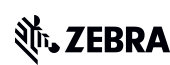Transform retail operations with Zebra’s retail technology solutions, featuring hardware and software for improving inventory management and empowering teams.
Streamline operations with Zebra’s healthcare technology solutions, featuring hardware and software to improve staff collaboration and optimise workflows.
Enhance processes with Zebra’s manufacturing technology solutions, featuring hardware and software for automation, data analysis, and factory connectivity.
Zebra’s transportation and logistics technology solutions feature hardware and software for enhancing route planning, visibility, and automating processes.
Zebra's public sector technology solutions enhance decision-making, streamline operations, and safeguard communities with advanced software and rugged hardware.
Zebra's hospitality technology solutions equip your hotel and restaurant staff to deliver superior customer and guest service through inventory tracking and more.
Zebra's market-leading solutions and products improve customer satisfaction with a lower cost per interaction by keeping service representatives connected with colleagues, customers, management and the tools they use to satisfy customers across the supply chain.
Empower your field workers with purpose-driven mobile technology solutions to help them capture and share critical data in any environment.
Zebra's range of mobile computers equip your workforce with the devices they need from handhelds and tablets to wearables and vehicle-mounted computers.
Zebra's desktop, mobile, industrial, and portable printers for barcode labels, receipts, RFID tags and cards give you smarter ways to track and manage assets.
Zebra's 1D and 2D corded and cordless barcode scanners anticipate any scanning challenge in a variety of environments, whether retail, healthcare, T&L or manufacturing.
Zebra's extensive range of RAIN RFID readers, antennas, and printers give you consistent and accurate tracking.
Choose Zebra's reliable barcode, RFID and card supplies carefully selected to ensure high performance, print quality, durability and readability.
Zebra's location technologies provide real-time tracking for your organisation to better manage and optimise your critical assets and create more efficient workflows.
Zebra's rugged tablets and 2-in-1 laptops are thin and lightweight, yet rugged to work wherever you do on familiar and easy-to-use Windows or Android OS.
With Zebra's family of fixed industrial scanners and machine vision technologies, you can tailor your solutions to your environment and applications.
Zebra’s line of kiosks can meet any self-service or digital signage need, from checking prices and stock on an in-aisle store kiosk to fully-featured kiosks that can be deployed on the wall, counter, desktop or floor in a retail store, hotel, airport check-in gate, physician’s office, local government office and more.
Discover Zebra’s range of accessories from chargers, communication cables to cases to help you customise your mobile device for optimal efficiency.
Zebra's environmental sensors monitor temperature-sensitive products, offering data insights on environmental conditions across industry applications.
Adapt to market shifts, enhance worker productivity and secure long-term growth with AMRs. Deploy, redeploy and optimize autonomous mobile robots with ease.
Enhance frontline operations with Zebra’s AI software solutions, which optimize workflows, streamline processes, and simplify tasks for improved business outcomes.
Zebra Workcloud, enterprise software solutions boost efficiency, cut costs, improve inventory management, simplify communication and optimize resources.
Keep labour costs low, your talent happy and your organisation compliant. Create an agile operation that can navigate unexpected schedule changes and customer demand to drive sales, satisfy customers and improve your bottom line.
Drive successful enterprise collaboration with prioritized task notifications and improved communication capabilities for easier team collaboration.
Get full visibility of your inventory and automatically pinpoint leaks across all channels.
Reduce uncertainty when you anticipate market volatility. Predict, plan and stay agile to align inventory with shifting demand.
Drive down costs while driving up employee, security, and network performance with software designed to enhance Zebra's wireless infrastructure and mobile solutions.
Explore Zebra’s printer software to integrate, manage and monitor printers easily, maximising IT resources and minimising down time.
Make the most of every stage of your scanning journey from deployment to optimisation. Zebra's barcode scanner software lets you keep devices current and adapt them to your business needs for a stronger ROI across the full lifecycle.
RFID development, demonstration and production software and utilities help you build and manage your RFID deployments more efficiently.
RFID development, demonstration and production software and utilities help you build and manage your RFID deployments more efficiently.
Zebra DNA is the industry’s broadest suite of enterprise software that delivers an ideal experience for all during the entire lifetime of every Zebra device.
Advance your digital transformation and execute your strategic plans with the help of the right location and tracking technology.
Boost warehouse and manufacturing operations with Symmetry, an AMR software for fleet management of Autonomous Mobile Robots and streamlined automation workflows.
The Zebra Aurora suite of machine vision software enables users to solve their track-and-trace, vision inspection and industrial automation needs.
Zebra Aurora Focus brings a new level of simplicity to controlling enterprise-wide manufacturing and logistics automation solutions. With this powerful interface, it’s easy to set up, deploy and run Zebra’s Fixed Industrial Scanners and Machine Vision Smart Cameras, eliminating the need for different tools and reducing training and deployment time.
Aurora Imaging Library™, formerly Matrox Imaging Library, machine-vision software development kit (SDK) has a deep collection of tools for image capture, processing, analysis, annotation, display, and archiving. Code-level customisation starts here.
Aurora Design Assistant™, formerly Matrox Design Assistant, integrated development environment (IDE) is a flowchart-based platform for building machine vision applications, with templates to speed up development and bring solutions online quicker.
Designed for experienced programmers proficient in vision applications, Aurora Vision Library provides the same sophisticated functionality as our Aurora Vision Studio software but presented in programming language.
Aurora Vision Studio, an image processing software for machine & computer vision engineers, allows quick creation, integration & monitoring of powerful OEM vision applications.
Adding innovative tech is critical to your success, but it can be complex and disruptive. Professional Services help you accelerate adoption, and maximise productivity without affecting your workflows, business processes and finances.
Zebra's Managed Service delivers worry-free device management to ensure ultimate uptime for your Zebra Mobile Computers and Printers via dedicated experts.
Find ways you can contact Zebra Technologies’ Support, including Email and Chat, ask a technical question or initiate a Repair Request.
Zebra's Circular Economy Program helps you manage today’s challenges and plan for tomorrow with smart solutions that are good for your budget and the environment.
You're up next!
Connecting....
END CHAT?
Don't worry, after the chat ends, you can save the transcript. Click the agent name in the header and then click Save Transcript.
Sorry your session has expired due to 30 minutes of inactivity. Please start a new chat to continue.
Chat Ended
NOW AVAILABLE: Product-Focused Search and Guided Navigation for improved access to product support. Read more.
Device Diagnostic Tool
Zebra’s free Device Diagnostic Tool (DDT) quickly tests the hardware, battery, software, and connectivity on most Zebra Android mobile computers to determine device health and functionality. This powerful, user-friendly tool can quickly troubleshoot device issues that users can resolve themselves in the field, limiting downtime and unnecessary returns for repair. If your device does need repair, running the DDT test will help isolate the problem when you seek additional support.

Menu

- Downloads
- Documentation
- Videos
- Troubleshooting
- Compatible Hardware
- Available Tests
- Additional Resources
Downloads
Device Diagnostic Tool 3.1 version functionality has been migrated into the Zebra Services Agent (ZSA) application. Device Diagnostic Tool will continue to be supported but will no longer be updated for new operating systems or new enhancements. Please refer to Zebra Services Agent for details and new features.
Please enter a different keyword.
Oops!! Something went wrong. Please try again.

Documentation
Some documents may not have been translated to your language.
Oops!! Something went wrong. Please try again.

Device Diagnostic Tool How-to Videos
- Full video: Device Diagnostic Tool Training Video with English Subtitles
- Sub-section: Overview & Opening the Application
- Sub-section: Scanner Test
- Sub-section: Button Test
- Sub-section: Touch Screen Test
- Sub-section: Bluetooth Tests
- Sub-section: WiFi Tests
- Sub-section: Battery Tests
- Sub-section: WWAN Tests
- Sub-section: Audio Test
- Sub-section: SD Card Tests
- Sub-section: Run All Tests Sequentially
- Sub-section: Settings
- Sub-section: Configuring Tests
- Sub-section: Job Scheduler
- Sub-section: Getting Help
- Device Diagnostic Tool Training Video with German Subtitles
- Device Diagnostic Tool Training Video with French Subtitles
- Device Diagnostic Tool Training Video with Spanish Subtitles
- Device Diagnostic Tool Training Video with Italian Subtitles
- Full video: Device Diagnostic Tool Training Video with Chinese Subtitles
- Device Diagnostic Tool Training Video with Japanese Subtitles
- Device Diagnostic Tool Training Video with Korean Subtitles
Scroll For More Videos
Android Operating System versions supporting Device Diagnostic Tool V3:
- Android 10
- Android 11
- Android 13
The Device Diagnostic Tool V3 is available for the following Zebra Android mobile computers:
The following eleven tests are available to run with Device Diagnostic Tool V3:
- Audio Test: Checks whether the device microphone and speaker are functioning correctly. The user is required to record sample audio and listen to the sample audio recording to execute this test.
- Battery Test: Measures and reports the health of the battery. The following battery related information is provided: battery capacity, battery level, part number, serial number, manufacture date, decommission status, voltage, current, and temperature. Additionally, you may set the maximum cycle count threshold for battery replacement
- Bluetooth Test: Checks whether bluetooth is functioning correctly. The following Bluetooth related information is provided: Bluetooth name, radio power cycle result, radio functional/non-functional, and discoverable/connectable.
- Button Test: Checks the operation of push-to-talk, left or right scan trigger, and volume up and volume down device buttons. The user is required to push the applicable buttons on the device to execute this test.
- Camera Test: Checks the functionality of the device camera by capturing an image with the back camera of the device and evaluating the quality of the image captured.
- Keyboard Test: Validate physical key functionality. It outputs the keycode values when a physical key is pressed, providing assurance that the key is functioning properly.
- Network Test: Checks whether the device can connect to a network (WLAN or WAN)
- Scanner Test: Checks whether the device can successfully scan a barcode without error. The user is required to perform the scan operation to execute this test.
- SD Card Test: Checks for SD card presence, total/free space, and read/write status.
- Touch Screen Test: Checks whether the touch screen of device is functioning correctly. The user is required to touch the display to execute this test.
- USB Test: Checks the functionality of the USB port on the device
- WiFi Test: Measures the signal strength, availability of WiFi, and checks for operation of the WiFi radio. The following WiFi related information is provided: MAC address, network test results from specified address, radio power cycle result, signal strength, ESSID, IP address, BSSID, and speed.
Note, to run the test, users must now manually enable WIFI on all devices and also enable location service on Android 10 devices. A message displays to prompt the user to turn on WIFI or location service prior to running the test. If wifi is not enabled the test will not run. If location service is not enabled, the test will run however the ESSID value will display “location not enabled”
- WWAN Test: Measures the cellular network connection strength and checks for operation of the WWAN radio. The following WWAN information is provided: SIM state, voice state, data state, WAN type, signal strength, phone number, and device ID. Note, if a SIM card is not detected, a caution message displays informing the user that a SIM card is not installed and the test will not run.
Note, to comply with Android security requirements, when this test is run on Android 10 devices, the test details screen no longer displays the device ID and the history log file no longer captures the device ID or the device service number.
Additional Resources
Useful links and resources to enhance your experience.
Support Content
Join our community discussion forum where you can connect with Zebra users and ambassadors from around the globe.
Marketing Page
Legal Terms of Use Privacy Policy Supply Chain Transparency
ZEBRA and the stylized Zebra head are trademarks of Zebra Technologies Corp., registered in many jurisdictions worldwide. All other trademarks are the property of their respective owners. ©2025 Zebra Technologies Corp. and/or its affiliates.