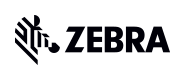NOW AVAILABLE: Product-Focused Search and Guided Navigation for improved access to product support. Read more.
Site Registration FAQs
Choose a question
Should I register for a Zebra account?
Will my Zebra credentials work in all Zebra portals?
How long does it take to register?
Can I log in immediately after registering?
I forgot my password. How do I request a password reset?
How do I change my password for a Zebra site?
How can I get help logging into a Zebra website?
Should I Register for a Zebra Account?
Registration is required for certain activities on Zebra.com, including:
- Downloading firmware and restricted software
- Submitting a technical support case
Creating a repair order
- Asking a question in the technical support or developer discussion forum
- Accessing a dashboard
- Chatting with a Technical Support representative
Note that downloading drivers does not require registration.
Will My Zebra Credentials Work In All Zebra Portals?
The username and password for your Zebra account remain the same for each portal, but each site may have a separate registration process.
Here are the most popular Zebra portals that may require registration:
| Site | Activities Requiring Registration |
|---|---|
| Zebra.com | Downloading firmware and restricted software |
| Repair Order Portal | Requesting a product repair (creating a repair order) |
| Support Community | Submitting a technical support case Asking a question in the technical support discussion forum Chatting with a Technical Support representative |
| VisibilityIQ OneCare Dashboard | View repair orders, cases, and LifeGuard analytics reports |
| Developer Portal | Asking a question in the developer discussion forum |
Additional information:
You can register for a new account from any Zebra portal.
How Long Does It Take to Register?
Registration only takes a few minutes:
In the first step of registration, you will provide your email address
Zebra will immediately send a verification request email from do_not_reply@zebra.com to that address
Verification must occur within 10 minutes of account registration, so please check your spam or junk folders if you do not see the verification email in your main account
Your email address will be your user ID.
Can I Log In Immediately After Registering?
Some Zebra portals allow immediate login:
- Zebra.com (firmware downloads only)
- Developer portal
For other portals (support community, repair portal, dashboard), your new account must be associated with your company in our system. Please allow 1-2 days for this process.
How Do I Request a Password Reset?
From the login screen:
Click on “Don’t know your password?” and enter your username (your username is your email address)
Click Submit
Enter answers for the security questions
Click Submit
An email with the subject Zebra – Your Password Reset Request containing a temporary password will be sent to you.
After logging in with the provided temporary password, you will be prompted to choose a new password. Note that changing your password for one Zebra site will change the password for all Zebra sites.
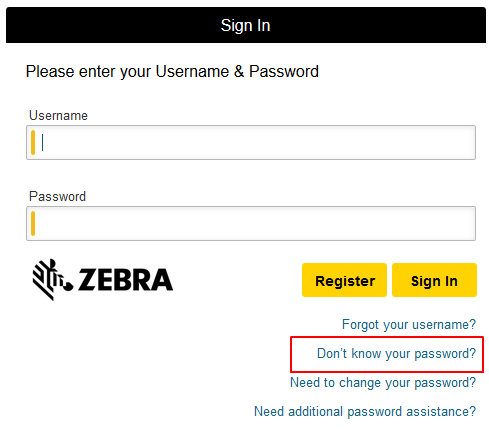
How Do I Change My Password For a Zebra Site?
From the login screen:
Click on “Need to change your password?” and enter your username (your username is your email address)
Click Submit
Enter your current password and confirm your new password
Click Submit
Note that changing your password for one Zebra site will change the password for all Zebra sites.
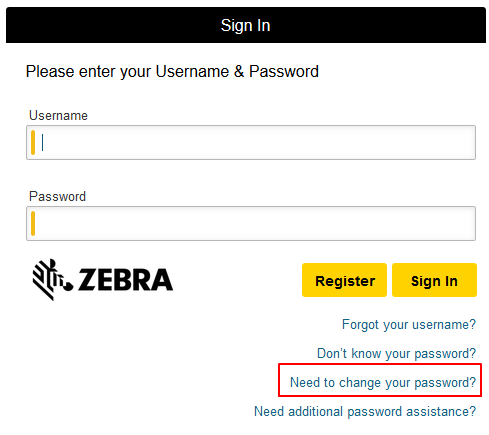
How Can I Get Help Logging Into a Zebra Website?
Email portal.support@zebra.com for assistance and specify the site or portal you wish to access. If you encounter an error when attempting to login, providing a screenshot of the error will be helpful.
Additional information:
Additional Support Resources
Join our community discussion forum where you can connect with Zebra users and ambassadors from around the globe.
Documentation for building apps that use Zebra mobile computers, barcode scanners. printers and RFID readers in the enterprise.
Knowledge resources, access to developer advocates who are ready to help, and a global community of developers.