Zebra's Industry Solutions can give your business a competitive advantage by connecting people, assets and data to help you make better decisions.
Scale and energize your retail strategy with a digital backbone that unifies your team, informs priorities and drives results with Zebra's retail technology solutions.
Zebra’s mobile computing, scanning, and printing solutions connect each operational area in your warehouse to give you the agility to realize transformational gains.
Zebra's healthcare technology solutions provide patient identity management, mobile health devices, and business intelligence data to improve efficiency.
Zebra’s manufacturing technology solutions enable manufacturers to become more agile, optimize plant floor performance and embrace market changes.
Zebra's market-leading solutions and products improve customer satisfaction with a lower cost per interaction by keeping service representatives connected with colleagues, customers, management and the tools they use to satisfy customers across the supply chain.
In today's world, the demands on transportation and logistics companies are higher than ever. Dedicated Warehouse, Fleet and Delivery, and Yard and Terminal solutions enable visibility to every aspect of your business and keep operations running flawlessly around the clock.
Zebra's hospitality technology solutions equip your hotel and restaurant staff to deliver superior customer and guest service through inventory tracking and more.
Empower your field workers with purpose-driven mobile technology solutions to help them capture and share critical data in any environment.
Learn how Zebra's public sector technology solutions empower state and local governments to improve efficiency with asset tracking and data capture devices.
Zebra's range of Banking technology solutions enables banks to minimize costs and to increase revenue throughout their branch network. Learn more.
Zebra's range of mobile computers equip your workforce with the devices they need from handhelds and tablets to wearables and vehicle-mounted computers.
Zebra's desktop, mobile, industrial, and portable printers for barcode labels, receipts, RFID tags and cards give you smarter ways to track and manage assets.
Zebra's 1D and 2D corded and cordless barcode scanners anticipate any scanning challenge in a variety of environments, whether retail, healthcare, T&L or manufacturing.
Zebra's extensive range of RAIN RFID readers, antennas, and printers give you consistent and accurate tracking.
Choose Zebra's reliable barcode, RFID and card supplies carefully selected to ensure high performance, print quality, durability and readability.
Zebra's location technologies provide real-time tracking for your organization to better manage and optimize your critical assets and create more efficient workflows.
Zebra's rugged tablets and 2-in-1 laptops are thin and lightweight, yet rugged to work wherever you do on familiar and easy-to-use Windows or Android OS.
With Zebra's family of fixed industrial scanners and machine vision technologies, you can tailor your solutions to your environment and applications.
Zebra’s line of kiosks can meet any self-service or digital signage need, from checking prices and stock on an in-aisle store kiosk to fully-featured kiosks that can be deployed on the wall, counter, desktop or floor in a retail store, hotel, airport check-in gate, physician’s office, local government office and more.
Discover Zebra’s range of accessories from chargers, communication cables to cases to help you customize your mobile device for optimal efficiency.
Zebra's environmental sensors monitor temperature-sensitive products, offering data insights on environmental conditions across industry applications.
Keep labor costs low, your talent happy and your organization compliant. Create an agile operation that can navigate unexpected schedule changes and customer demand to drive sales, satisfy customers and improve your bottom line.
Empower the front line with prioritized task notification and enhanced communication capabilities for easier collaboration and more efficient task execution.
Get full visibility of your inventory and automatically pinpoint leaks across all channels.
Reduce uncertainty when you anticipate market volatility. Predict, plan and stay agile to align inventory with shifting demand.
Drive down costs while driving up employee, security, and network performance with software designed to enhance Zebra's wireless infrastructure and mobile solutions.
Explore Zebra’s printer software to integrate, manage and monitor printers easily, maximizing IT resources and minimizing down time.
Make the most of every stage of your scanning journey from deployment to optimization. Zebra's barcode scanner software lets you keep devices current and adapt them to your business needs for a stronger ROI across the full lifecycle.
RFID development, demonstration and production software and utilities help you build and manage your RFID deployments more efficiently.
RFID development, demonstration and production software and utilities help you build and manage your RFID deployments more efficiently.
Zebra DNA is the industry’s broadest suite of enterprise software that delivers an ideal experience for all during the entire lifetime of every Zebra device.
Advance your digital transformation and execute your strategic plans with the help of the right location and tracking technology.
Boost warehouse and manufacturing operations with Symmetry, an AMR software for fleet management of Autonomous Mobile Robots and streamlined automation workflows.
The Zebra Aurora suite of machine vision software enables users to solve their track-and-trace, vision inspection and industrial automation needs.
Zebra Aurora Focus brings a new level of simplicity to controlling enterprise-wide manufacturing and logistics automation solutions. With this powerful interface, it’s easy to set up, deploy and run Zebra’s Fixed Industrial Scanners and Machine Vision Smart Cameras, eliminating the need for different tools and reducing training and deployment time.
Aurora Imaging Library™, formerly Matrox Imaging Library, machine-vision software development kit (SDK) has a deep collection of tools for image capture, processing, analysis, annotation, display, and archiving. Code-level customization starts here.
Aurora Design Assistant™, formerly Matrox Design Assistant, integrated development environment (IDE) is a flowchart-based platform for building machine vision applications, with templates to speed up development and bring solutions online quicker.
Designed for experienced programmers proficient in vision applications, Aurora Vision Library provides the same sophisticated functionality as our Aurora Vision Studio software but presented in programming language.
Aurora Vision Studio, an image processing software for machine & computer vision engineers, allows quick creation, integration & monitoring of powerful OEM vision applications.
Adding innovative tech is critical to your success, but it can be complex and disruptive. Professional Services help you accelerate adoption, and maximize productivity without affecting your workflows, business processes and finances.
Zebra's Managed Service delivers worry-free device management to ensure ultimate uptime for your Zebra Mobile Computers and Printers via dedicated experts.
Find ways you can contact Zebra Technologies’ Support, including Email and Chat, ask a technical question or initiate a Repair Request.
Zebra's Circular Economy Program helps you manage today’s challenges and plan for tomorrow with smart solutions that are good for your budget and the environment.
The Zebra Knowledge Center provides learning expertise that can be tailored to meet the specific needs of your environment.
Zebra has a wide variety of courses to train you and your staff, ranging from scheduled sessions to remote offerings as well as custom tailored to your specific needs.
Build your reputation with Zebra's certification offerings. Zebra offers a variety of options that can help you progress your career path forward.
Build your reputation with Zebra's certification offerings. Zebra offers a variety of options that can help you progress your career path forward.
You're up next!
Connecting....
END CHAT?
Don't worry, after the chat ends, you can save the transcript. Click the agent name in the header and then click Save Transcript.
Sorry your session has expired due to 30 minutes of inactivity. Please start a new chat to continue.
Chat Ended
The new and improved Support and Downloads pages are now live! You asked, and we listened. Visit the Support and Downloads Experience page to learn more about this update.
Printhead Warranty Claim
Zebra Repair Guides
Register For An Account
- Introduction to the Portal
- Submit a Repair
- View Device Entitlement
- Dispute Device Entitlement
- View Repair Details
- Download Repair Documents
- View Contract Details
Additional Guides
Use the Repair Order Portal to submit a replacement request for a print head covered by warranty or Zebra OneCare support services agreement. Print heads are not repairable items, therefore if the print head is not covered by warranty or contract, you will need to order a new print head.
Submit Request Using the Print Head Serial Number
Follow the established repair request process to add the print head serial number to the repair order and Zebra will verify product coverage.
Zebra may not recognize the serial number – If you receive the following message, submit the request using the print head part number instead.

Submit Request Using the Print Head Part Number
In this instance, the warranty or Zebra OneCare coverage status can not be verified and the repair type will reflect per incident repair (billable).
- If you know the print head is covered by warranty or Zebra OneCare contract, please dispute the repair status.
Print Head with a Billable Job Type
(Either out of warranty or not covered by a Zebra OneCare contract OR coverage can not be verified due to a missing serial number)
If the job type reflects billable, the order can not be submitted. The following error message displays if you attempt to proceed with the order:

To address the message, click CANCEL to return to the Add Products screen and dispute the coverage status or click OK to remove the print head from the repair order.
- Submit Request Using the Print Head Serial Number
- Submit Request Using the Print Head Part Number
- Print Head with a Billable Job Type
Submission Processing Using the Print Head Serial Number
Follow the established process to add a serial number to the repair order.
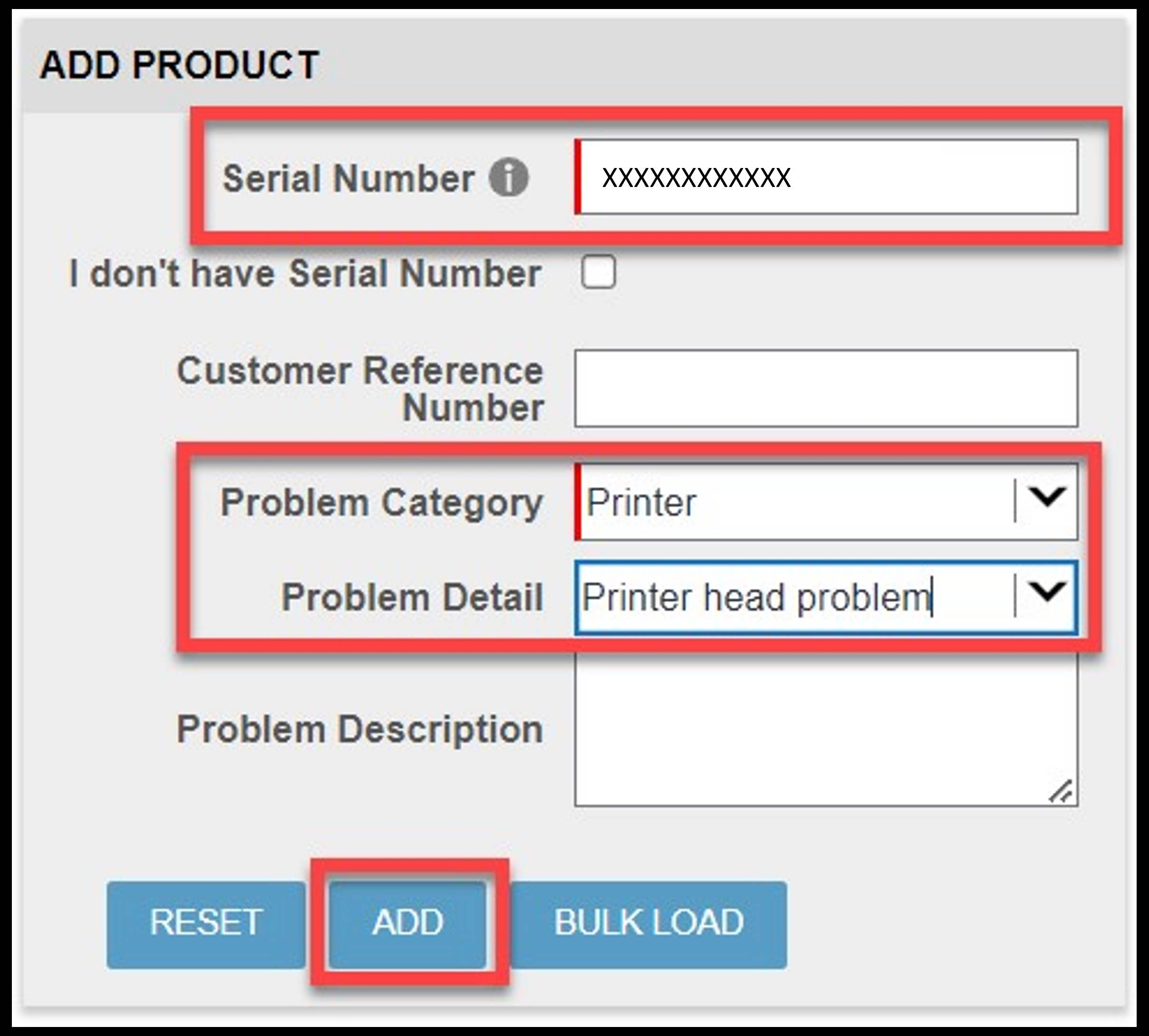
Once the print head is added to the order, the Job Type field populates.
If the job type reflects warranty or contract, you may proceed with the repair order.
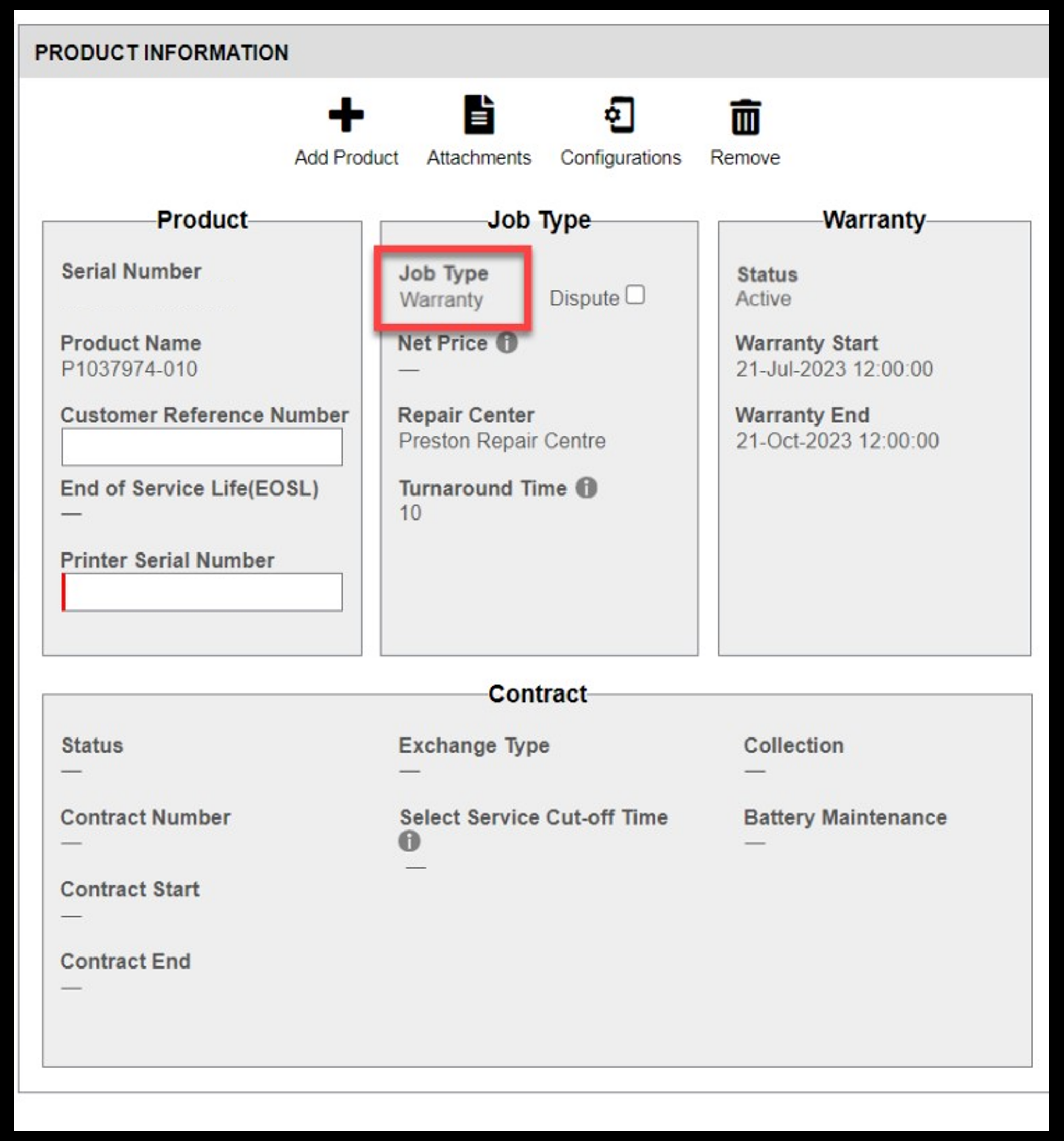
If the print head is not covered by a warranty or Zebra OneCare contract, the job type reflects billable and you will not be able to proceed with the submission request.
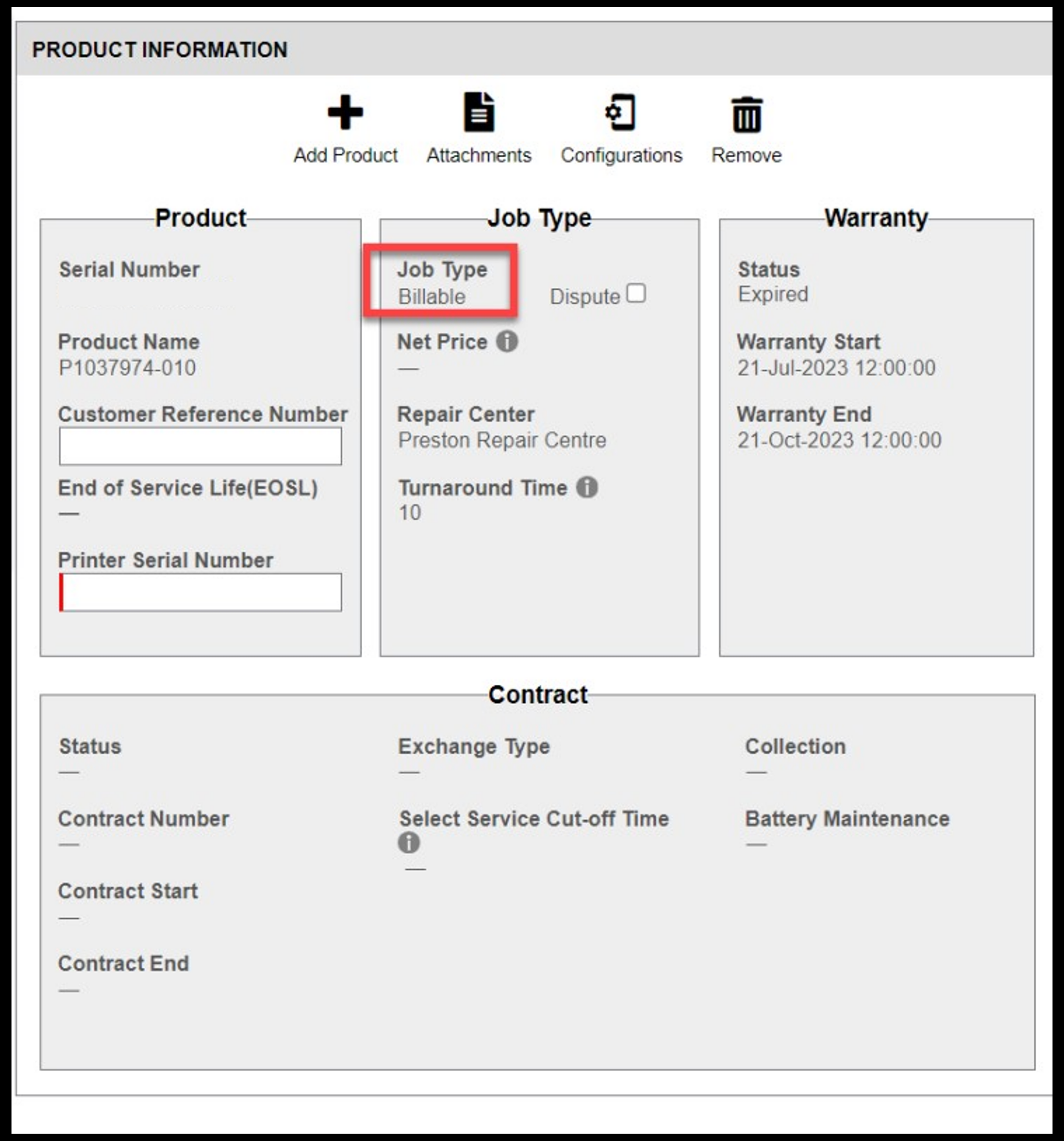
If you click Add Another Product or Next and the job type is billable this error message displays.

Click CANCEL to return to the Product Details screen and dispute the billable status. If you click OK, the product will be removed from the cart.
If you wish to procees to dispute entitlement please follow 3. Print Head with a Billabe Job Type.
Submission Processing Using the Print Head Part Number
Follow the established process to add a product without a serial number.
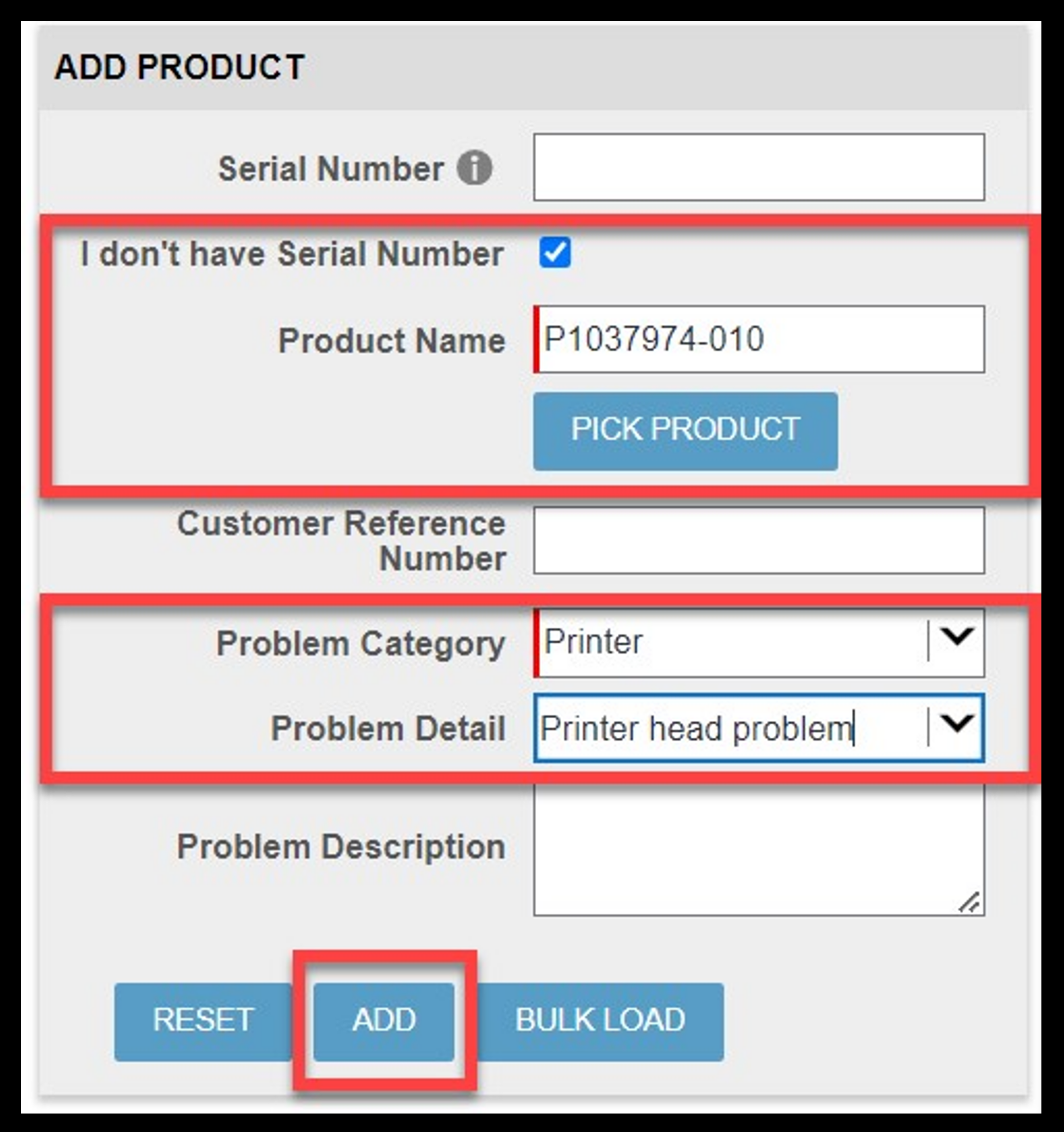
Products added using the part number will always reflect a job type of “billable”.
If the print head is covered by warranty or a Zebra OneCare contract, please dispute the job type status.
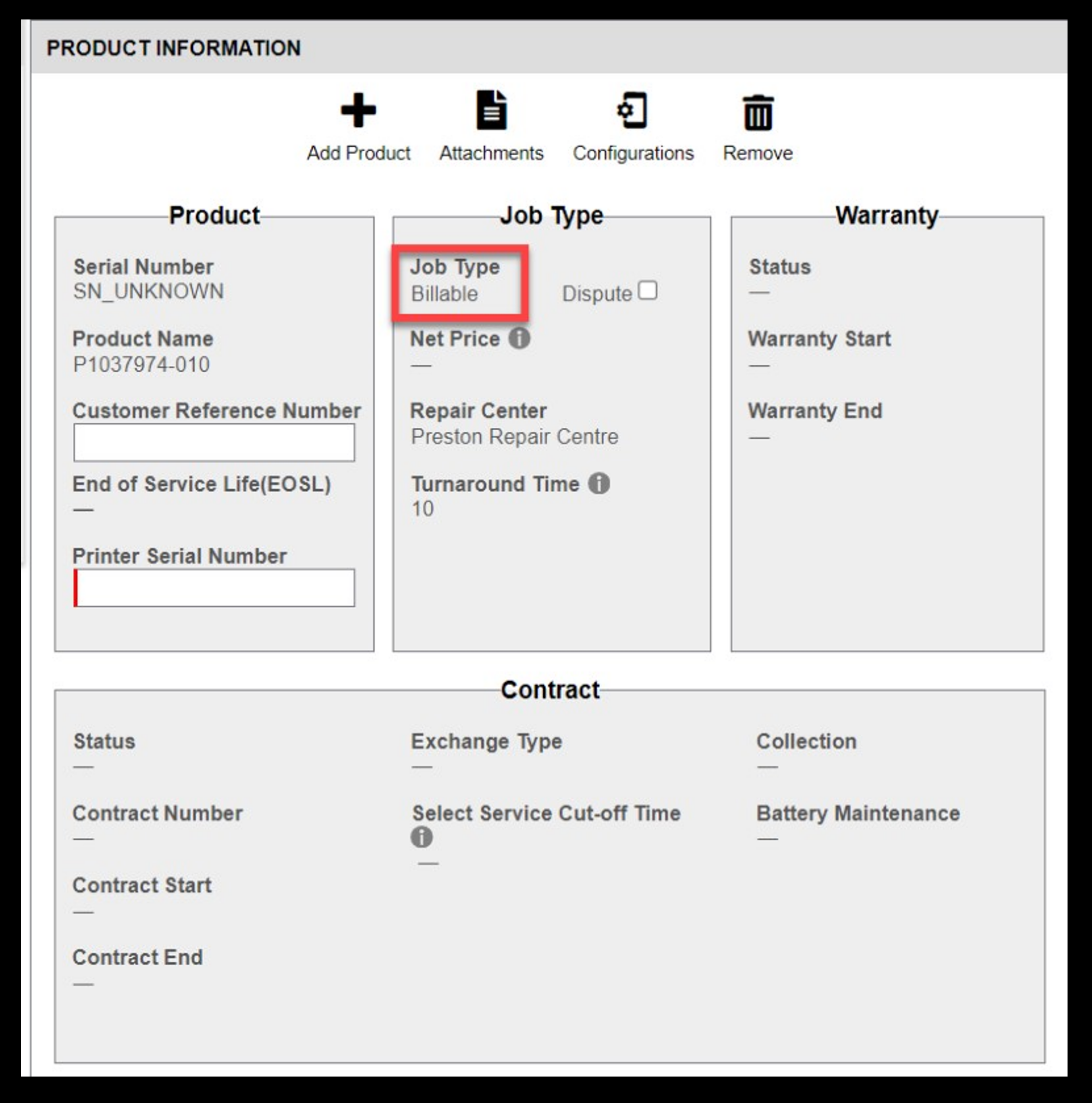
Print Head with a Billable Job Type
If the job type reflects billable and you know the print head is covered by warranty or Zebra OneCare contract, dispute the status to notify Zebra of the discrepancy. You will need to provide the contract number or purchase date.
Follow these steps to dispute:
STEP 1: Select the Dispute Job Type checkbox
STEP 2: Select either Contract or Warranty from the Dispute Reason drop down field
Note, a Contract Number or Purchase Date field will display based on the value selected from the Dispute Reason field.
STEP 3: Type the applicable information in the Contract Number or Purchase Date field
STEP 4: Type the printer serial number in the Printer Serial # field
STEP 5: Click NEXT or ADD ANOTHER PRODUCT to proceed with the repair order
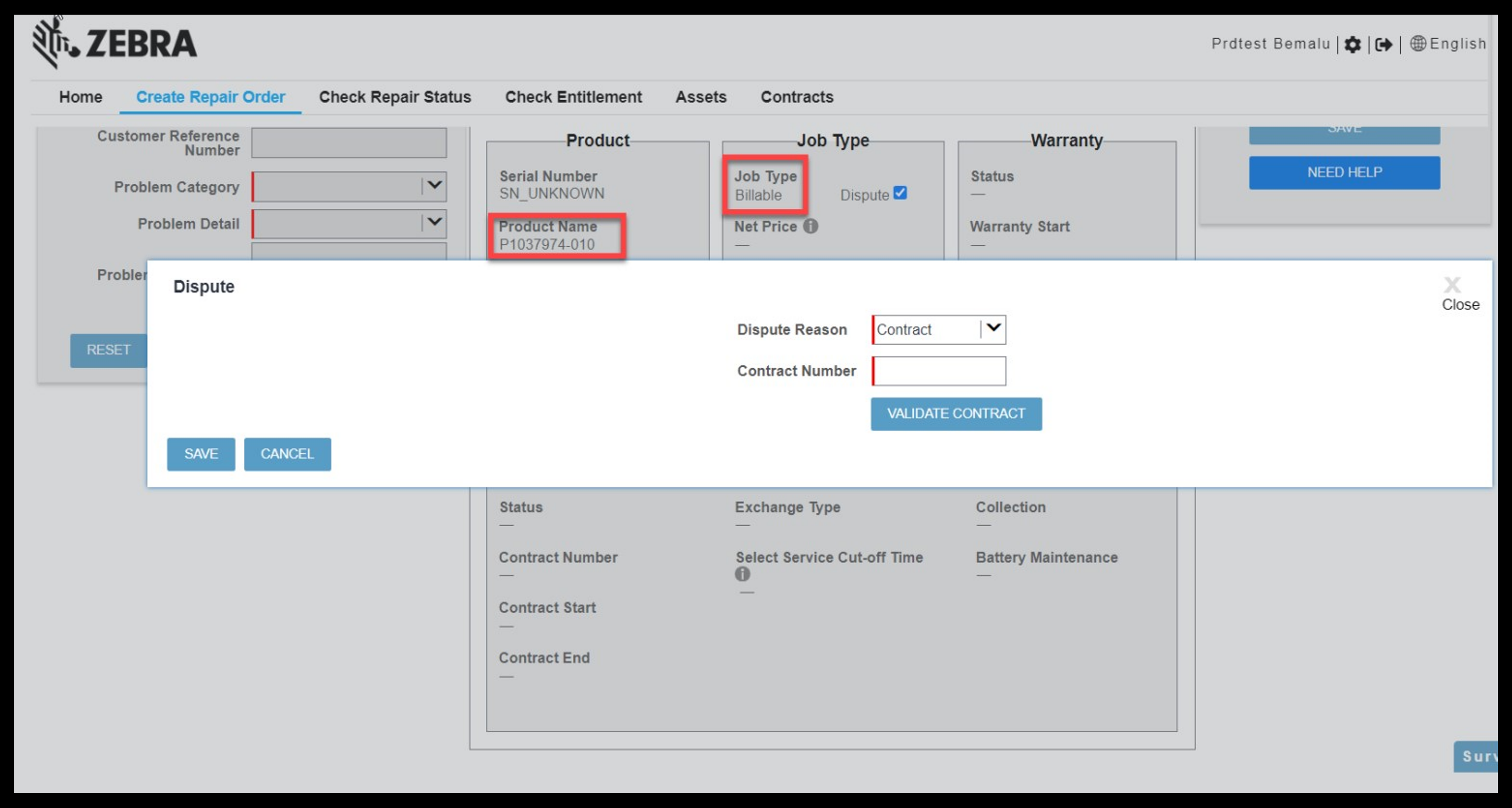
Additional Support Resources
Legal Terms of Use Privacy Policy Supply Chain Transparency
ZEBRA and the stylized Zebra head are trademarks of Zebra Technologies Corp., registered in many jurisdictions worldwide. All other trademarks are the property of their respective owners. ©2024 Zebra Technologies Corp. and/or its affiliates.

