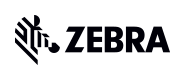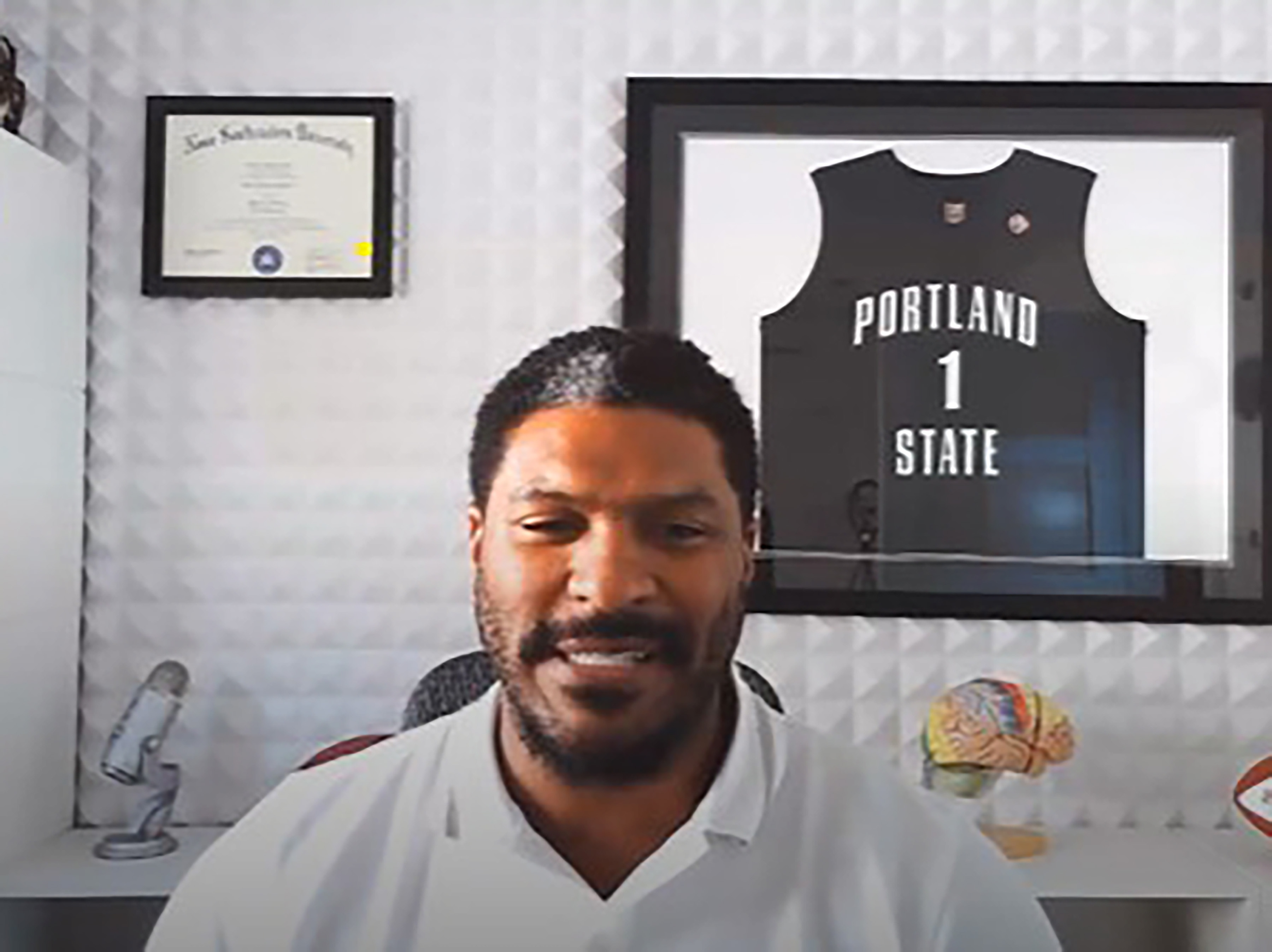How to Enable Offline Workflows and Transactions with SAP Mobile Apps
If you’re losing access to your SAP data and workflows every time your mobile device loses its connection to a Wi-Fi or 4G/5G network connection, you’re going to want to hear this. (Spoiler alert: There’s a way to configure your SAP mobile apps so they – and you – can keep working.)
Editor’s Note: This post is part of the “SAP Mobile Advisor” series now hosted on Zebra’s Your Edge blog and podcast channels. If you missed previous posts, you can catch up here:
- This is Why You Must Put Your Workers’ Mobile Experiences First When Modernizing Your SAP Warehouse
- There’s a New Alternative to Legacy SAP Mobile Solutions That You May Want to Look Into
###
When you’re using SAP mobile apps to execute mobile workflows and transactions, I would bet one of the biggest challenges is often a lack of offline capabilities.
How many times is your wireless network connection interrupted by a dead spot or a temporary network outage in your facility? How frustrating is it to lose your mobile app session and any data and transactions that you were actively working on when that happens? Having to log in and start over once a network connection is restored takes time that you probably don’t have to waste. You have work to do, and you just need your tech to work, right? Or, depending on your role, maybe you need your team to be able to work uninterrupted, right?
That’s why we need to talk about getting you (or your team) set up to work offline. Because it will need to happen at some point, even if you do everything in your power to shore up your wireless connectivity.
Mother Nature doesn’t always show modern society (and the power grid) mercy. Even backup generators can’t stop blackouts from affecting your business in some circumstances.
Plus, either you or your team may need to work offline for extended periods outside the four walls or somewhere you won’t have a network connection for hours or even days at a time. My guess is that, today, when you’re offline for whatever reason, there is no way to access your SAP data or workflows, not even with your mobile apps. So, you either can’t get a lot of work done with your SAP mobile apps, or you can’t get a lot of work done easily because you’re having to work without your SAP app cues or SAP data.
I feel your pain. Lots of other people have felt your pain before, too. These are common problems experienced by many of SAP’s mobile users, including those with SAP’s Fiori mobile apps for SAP S/4HANA, which is SAP’s latest ERP system.
Fortunately, though, there’s a fix for this.
There’s a way to use SAP’s UI5 mobile app development framework to enable full offline capabilities for your SAP mobile apps. You’ll basically be implementing new offline procedures that allow transactions to be performed and data to be accessed and entered or updated offline and then later synced automatically with SAP.
Intrigued?
Good. Let’s keep going.
How to Keep Your SAP Mobile Apps Working Perfectly When You’re Offline
As I mentioned, to enable offline SAP transactions, data access, and data entry, you need to use the SAPUI5 mobile app development platform. This is SAP’s latest framework for developing platform-independent and highly responsive mobile apps on all types of devices, including mobile computers, tablets and even barcode scanners and handheld RFID readers.
SAPUI5 has been in use since 2013, so it’s well-established. It’s also the current framework for creating new application screens in SAP S/4HANA, which is SAP’s foundation for its current and future ERP solutions.
SAPUI5 uses HTML5, JavaScript, and CSS3 code to create web-enabled mobile apps that run in a browser, so they’re responsive and can be delivered on virtually any mobile device, including mobile computers, tablets, barcode scanners, and RFID readers.
Importantly, when SAPUI5 mobile apps communicate with SAP, they do it via web services, so they connect with the SAP ABAP application server, receive data, and write or update data via web services such as OData, JSON, and XML. This is what enables the potential for offline capabilities.
OData, JSON and XML are coding protocols and formats that allow you to interact with data, and you can use them with SAP’s backend server as well as API servers that allow you to connect with other databases and systems as well.
You can use these tools to allow your apps to receive and store data to run offline and synchronize and write data at a later time. So, you can perform SAP transactions and tasks offline, update data on your mobile device, and then later send and write those updates to SAP once you’re connected to Wi-Fi or 4G/5G cellular network again.
The Three Offline Modes You Can Enable
My team at Havensight Consulting has created numerous SAP mobile inventory templates using SAPUI5’s coding tools and web services to solve many different offline challenges for SAP and Zebra mobile technology users. But ultimately, there are three different categories of offline use cases, so let me give you a quick breakdown of each:
1. Temporarily Offline
If your SAP mobile apps operate in a warehouse, plant, or other facility where wireless network dead spots or blips in coverage occur regularly, then you probably already know the frustration of going offline temporarily.
When you lose your network connection and don’t have offline capabilities enabled, you lose your SAP mobile app session and all your active data and transactions. Nothing is cached and saved on your device, so it’s all lost.
This means you have to start over once your network connection is restored, and you have to re-login, recreate transactions, re-scan or re-enter data, and re-trace all the steps you were performing before you lost your connection. This is not only a time loss and a significant disruption in operational workflows and efficiency, but it creates serious risks of errors as you try to re-trace and recreate everything you were working on.
Fortunately, with SAPUI5 and its web services, you can create session persistence, so your mobile app continues to function as though you’re still connected to the network. When you lose your network connection, the app goes into offline mode, which allows you to keep working and complete SAP transactions, data capture, data entry, and updates.
The app automatically caches all this data, tracks it, and queues it to sync with SAP later. It also creates and maintains a new screen showing all your queued offline transactions. Once your network connection is re-established, the app syncs the queued transactions and switches back to online mode. The app also uses color-coded icons to indicate whether your device is online or offline, so you always know the current status.
2. Extended Offline
In some cases, your SAP mobile app may need to perform offline for extended periods of time, especially if you need to work outside the four walls or you’re otherwise in a location or situation where you don’t expect to have a network connection for several hours or more.
One good example is a case that our team helped solve for a mining organization in Malaysia. The mine is located on a mountain, on a one-way unpaved road with dangerous potholes. There is also no Wi-Fi or cell service in the area.
To help drivers safely navigate this treacherous route, the mine operator needs to ensure that each truck is loaded properly, with a precise distribution of weight on the truck. Otherwise, the truck can tip over and roll down the mountain, which has occurred in the past.
To minimize these risks, the mine operator needed a mobile app with offline access to its SAP data and transactions so it could perform the right calculations for each vehicle and payload and manage the weighing process and related transactions properly. We used the SAPUI5 platform and web services to enable this with an extended offline mode where SAP data was downloaded and securely stored on Zebra mobile devices. So, the operator’s mobile app could perform all required calculations and transactions, despite being out of Wi-Fi or cell service range for hours at a time.
3. Completely Disconnected
In some cases, you may need your SAP mobile app to function normally, even if you’re completely disconnected from a wireless network for days at a time. These are extreme cases such as one that my team handled for an energy company that needed to perform maintenance, inspections and inventory management on offshore oil platforms.
At the time, the company’s platforms did not have any Wi-Fi or cell service, so it couldn’t connect to its SAP database and backend to access data, perform transactions, and update them. To solve this challenge, we used SAP development tools and data services to compress a large volume of SAP data, including work orders, history, descriptions, and everything they needed to get work done. We then set it up so the data was securely encrypted, downloaded and stored it on their Zebra mobile devices.
This allowed their SAP mobile app to access and work with all this SAP data when needed, so workers could complete their tasks offline with all the relevant menus, information, and functions they needed. Once they returned to shore and got back into wireless coverage, they could press a “sync” button in the app and start a full synchronization process. This sent all the data to the SAP backend, pulled in any new data for the specific user, and managed synchronization so no data was lost or inappropriately overwritten.
This was no easy task, as it took extensive planning and configuration work to handle a case this complex. But we successfully deployed a mobile app that could perform for days at a time while completely disconnected from wireless networks and SAP. Not every offline mode or use case is this demanding, but it illustrates what’s possible when you use the right SAP mobile development tools and data services.
Need Help Maintaining Your SAP Mobile Capabilities When Offline?
If you can relate to the struggles of using SAP mobile apps when offline and want to see if there’s a solve for your situation, feel free to connect with my team and me at Havensight Consulting or our partners at Zebra. My team created SAP’s original mobile platform and has since developed all sorts of SAP mobile apps and solutions for people who have been in situations like the one you may be in now. We’re always happy to share our knowledge, insights, and expertise with SAP users around the world, and we always like a challenge. So, reach out with questions.
You may also want to check out the other posts in our SAP Mobile Advisor Series: