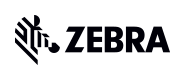Transform retail operations with Zebra’s retail technology solutions, featuring hardware and software for improving inventory management and empowering teams.
Streamline operations with Zebra’s grocery technology solutions, featuring hardware and software for improving retail shelf management, ordering and replenishment.
Enhance e-commerce operations with Zebra’s real-time inventory and automated workflows. Ensure accurate fulfilment, efficient returns, and seamless service.
Zebra’s technology solutions for department stores and speciality stores, feature hardware and software for retail management and workforce management.
Zebra’s omnichannel fulfilment technology solutions, feature hardware and software for timely order processing across channels and unified customer experience.
Zebra’s retail inventory management solutions, feature hardware, software and supplies for optimising inventory management and demand forecasting.
Enhance transactions with Zebra’s POS technology solutions, featuring hardware, software and supplies for optimising the checkout experience.
Zebra’s customer experience technology solutions, feature hardware and software for delivering personalised retail experiences and self-service capabilities.
Safeguard profits with Zebra’s retail loss prevention technology solutions, featuring hardware and software for enhancing security and product movement visibility.
Zebra’s associate engagement technology solutions, feature hardware and software for shift scheduling, task management, and team communications.
Streamline operations with Zebra’s healthcare technology solutions, featuring hardware and software to improve staff collaboration and optimise workflows.
Zebra’s hospital technology solutions, feature hardware and software for automating health system processes, reducing errors, and ensuring compliance.
Zebra’s patient registration technology solutions, featuring hardware, software, wristbands, and supplies improve patient identification for safer registration.
Optimise critical assets with Zebra’s healthcare asset tracking technology solutions, featuring hardware and software for ensuring equipment readiness.
Improve decision-making with Zebra’s Health Information Technology solutions, featuring hardware and software for enabling secure communication and data access.
Reduce lab errors with Zebra’s sample identification technology solutions, featuring hardware, software, labels, and supplies for accurate sample and specimen labelling.
Improve pharmacy workflows with Zebra’s pharmacy automation technology solutions, featuring hardware, software, labels, and supplies to reduce medication errors.
Zebra’s point-of-care solutions, feature hardware, software, and supplies for mobile access to critical information, patient ID, specimen collection and labelling.
Enhance processes with Zebra’s manufacturing technology solutions, featuring hardware and software for automation, data analysis, and factory connectivity.
Streamline operations with Zebra’s automotive manufacturing technology solutions, featuring hardware and software for reducing downtime and improving processes.
Optimise processes, assembly and supply chain efficiency with Zebra’s electronics manufacturing technology solutions, featuring hardware and software.
Boost production with Zebra’s food and beverage manufacturing technology solutions, featuring hardware and software for compliance and quality monitoring.
Achieve excellence with proactive quality management. Use Zebra’s solutions for precise root cause analysis and quality assurance.
Achieve seamless production with Zebra’s manufacturing WIP solutions, featuring hardware and software for tracking products and spotting bottlenecks early.
Ensure efficiency with Zebra’s material handling technology solutions, featuring hardware and software for automating systems to prevent delays.
Optimise operations and gain inventory and shipment data with Zebra’s supply chain visibility technology solutions, featuring hardware and software.
Boost performance with smart digital solutions. Equip your team with Zebra’s AI-powered tools for real-time guidance and efficient workflows.
Drive efficiency with Zebra’s unified communications solutions, featuring hardware and software for connecting teams for seamless operations.
Achieve excellence with Zebra’s proactive quality management solutions, featuring hardware and software for supporting root cause analysis and assurance.
Gain transparency with Zebra’s manufacturing traceability solutions, featuring hardware and software for tracking products for compliance and quality control.
Prevent downtime with Zebra’s manufacturing asset tracking solutions, featuring hardware and software for efficiently locating equipment and materials.
Zebra’s transportation and logistics technology solutions feature hardware and software for enhancing route planning, visibility, and automating processes.
Protect products with Zebra’s cold chain logistics technology solutions, featuring hardware and software for accurate tracking, monitoring and data logging.
Enhance operations with Zebra’s post and courier technology solutions, featuring hardware and software for package tracking, proof of delivery, and more.
Zebra’s warehousing and distribution technology solutions, feature hardware and software for inventory tracking, order fulfillment, and warehouse automation.
Ensure accuracy with Zebra’s proof of delivery technology solutions, featuring hardware and software for capturing delivery data efficiently.
Improve efficiency with Zebra’s cross docking technology solutions, featuring hardware and software for real-time tracking and automating scanning and labelling.
Zebra’s order processing technology solutions, feature hardware and software for shipping optimisation, order tracking, data analysis and better inventory control.
Zebra’s warehouse inventory management solutions, feature hardware and software for inventory tracking, space utilisation, and data-driven insights.
Zebra’s inbound logistics technology solutions, feature hardware and software for inventory management, order fulfilment, and better visibility of shipments.
Zebra’s reverse logistics technology solutions, featuring hardware and software for better visibility and streamlining receiving, sorting, and managing returns.
Enhance deliveries with Zebra’s outbound logistics technology solutions, featuring hardware and software for ensuring timely, precise shipments.
Zebra’s warehouse asset management technology solutions, featuring hardware and software for improved visibility and control of asset movements.
Zebra's hospitality technology solutions equip your hotel and restaurant staff to deliver superior customer and guest service through inventory tracking and more.
With Zebra's Hospitality Communication Solutions, you can enable real-time communications for your hospitality staff with mobile computers and smartphone devices.
Zebra's card printing solutions allows for fast, on-demand printing of room access keys, VIP badges, loyalty, membership and gift cards
Keep track and stay prepared by monitoring and tracking inventory and asset locations with Zebra's restaurant and hotel inventory management solutions.
Zebra provides food label solutions for restaurants, hotels and more. Our labels meet local regulations for direct and indirect food contact.
Zebra's restaurant mobile POS and ordering devices can increase your restaurant sales, enhance server productivity, and increase guest satisfaction.
Zebra's food safety hardware and software keep your guests safe and enable you to automate food safety procedures, reducing the odds of spreading food-borne illness.
Zebra's QSR software can enable you to increase inventory counts, scan guest loyalty apps, decrease wait times and increase customer satisfaction.
Zebra's market-leading solutions and products improve customer satisfaction with a lower cost per interaction by keeping service representatives connected with colleagues, customers, management and the tools they use to satisfy customers across the supply chain.
Enable field workers to perform pre-sales, sales, route accounting activities and more effectively interact with customers.
Instant access to technical specs and inventory helps improve customer satisfaction.
Mobile computers and printers ensure accurate chain of custody handoff during pick-up and delivery.
Empower your field workers with purpose-driven mobile technology solutions to help them capture and share critical data in any environment.
Zebra's mobile computing portfolio is designed to help utility companies improvement the management and lifecycle of their assets.
Zebra's mobile devices enable your entire staff, from call centre representatives to field technicians, to deliver enhanced customer service through the use of mobile technology.
Zebra's rugged mobile technology solutions provide the field dispatch and routing tools needed to accelerate in-field operations. Learn More.
From first call through incident investigation, Zebra ruggedised mobile solutions enable emergency response personnel to serve public safety and utilities industries more effectively with industry-leading mobility strategies.
Zebra's rugged mobile devices provide your field teams and contractors with complete situational awareness to meet customer service needs.
Zebra's mobile computing solutions provide utilities companies with the tools needed for advanced GIS asset mapping of in-field infrastructure.
Zebra's mobile computing portfolio features tools to help you upgrade processes such as digitising record inspections to speed up efficiencies. Learn More.
Zebra's mobile computing solutions specialise in the real-time, data-powered mobile workflows to help utility companies with inventory management. Learn more.
Zebra's rugged HazLoc mobile devices help optimise your critical operations with safety as a top priority. Learn More.
Zebras field-certified rugged mobile devices connect oil and petrol field workers to real-time critical data. Learn More.
Zebra's mobile technology solutions enable your operators to get real-time remote asset monitoring across your operations. Learn More.
Zebra's rugged mobile computing solutions enable your staff to plan, schedule and complete maintenance and repairs in any environment. Learn More.
Drive successful telecom management with mobile devices designed to meet the demands of public safety and customer service.
Zebra's data-powered mobile technology solutions help you to generate efficiencies across your field service operation in the water industry. Learn More.
Zebra's mobile work order management technology allows you to leverage your existing systems to your operations perform at their very best. Learn More.
Zebra's range of mobile computers equip your workforce with the devices they need from handhelds and tablets to wearables and vehicle-mounted computers.
Zebra's desktop, mobile, industrial, and portable printers for barcode labels, receipts, RFID tags and cards give you smarter ways to track and manage assets.
Zebra's 1D and 2D corded and cordless barcode scanners anticipate any scanning challenge in a variety of environments, whether retail, healthcare, T&L or manufacturing.
Zebra's extensive range of RAIN RFID readers, antennas, and printers give you consistent and accurate tracking.
Choose Zebra's reliable barcode, RFID and card supplies carefully selected to ensure high performance, print quality, durability and readability.
Zebra's location technologies provide real-time tracking for your organisation to better manage and optimise your critical assets and create more efficient workflows.
Zebra's rugged tablets and 2-in-1 laptops are thin and lightweight, yet rugged to work wherever you do on familiar and easy-to-use Windows or Android OS.
With Zebra's family of fixed industrial scanners and machine vision technologies, you can tailor your solutions to your environment and applications.
Zebra’s line of kiosks can meet any self-service or digital signage need, from checking prices and stock on an in-aisle store kiosk to fully-featured kiosks that can be deployed on the wall, counter, desktop or floor in a retail store, hotel, airport check-in gate, physician’s office, local government office and more.
Discover Zebra’s range of accessories from chargers, communication cables to cases to help you customise your mobile device for optimal efficiency.
Zebra's environmental sensors monitor temperature-sensitive products, offering data insights on environmental conditions across industry applications.
Keep labour costs low, your talent happy and your organisation compliant. Create an agile operation that can navigate unexpected schedule changes and customer demand to drive sales, satisfy customers and improve your bottom line.
Empower the front line with prioritised task notification and enhanced communication capabilities for easier collaboration and more efficient task execution.
Get full visibility of your inventory and automatically pinpoint leaks across all channels.
Reduce uncertainty when you anticipate market volatility. Predict, plan and stay agile to align inventory with shifting demand.
Drive down costs while driving up employee, security, and network performance with software designed to enhance Zebra's wireless infrastructure and mobile solutions.
Explore Zebra’s printer software to integrate, manage and monitor printers easily, maximizing IT resources and minimizing down time.
Make the most of every stage of your scanning journey from deployment to optimization. Zebra's barcode scanner software lets you keep devices current and adapt them to your business needs for a stronger ROI across the full lifecycle.
RFID development, demonstration and production software and utilities help you build and manage your RFID deployments more efficiently.
RFID development, demonstration and production software and utilities help you build and manage your RFID deployments more efficiently.
Zebra DNA is the industry’s broadest suite of enterprise software that delivers an ideal experience for all during the entire lifetime of every Zebra device.
Advance your digital transformation and execute your strategic plans with the help of the right location and tracking technology.
The Zebra Aurora suite of machine vision software enables users to solve their track-and-trace, vision inspection and industrial automation needs.
Zebra Aurora Focus brings a new level of simplicity to controlling enterprise-wide manufacturing and logistics automation solutions. With this powerful interface, it’s easy to set up, deploy and run Zebra’s Fixed Industrial Scanners and Machine Vision Smart Cameras, eliminating the need for different tools and reducing training and deployment time.
Aurora Imaging Library™, formerly Matrox Imaging Library, machine-vision software development kit (SDK) has a deep collection of tools for image capture, processing, analysis, annotation, display, and archiving. Code-level customisation starts here.
Aurora Design Assistant™, formerly Matrox Design Assistant, integrated development environment (IDE) is a flowchart-based platform for building machine vision applications, with templates to speed up development and bring solutions online quicker.
Designed for experienced programmers proficient in vision applications, Aurora Vision Library provides the same sophisticated functionality as our Aurora Vision Studio software but presented in programming language.
Aurora Vision Studio, an image processing software for machine & computer vision engineers, allows quick creation, integration & monitoring of powerful OEM vision applications.
Adding innovative tech is critical to your success, but it can be complex and disruptive. Professional Services help you accelerate adoption, and maximise productivity without affecting your workflows, business processes and finances.
Zebra's Managed Service delivers worry-free device management to ensure ultimate uptime for your Zebra Mobile Computers and Printers via dedicated experts.
Find ways you can contact Zebra Technologies’ Support, including Email and Chat, ask a technical question or initiate a Repair Request.
Zebra's Circular Economy Program helps you manage today’s challenges and plan for tomorrow with smart solutions that are good for your budget and the environment.
You're up next!
Connecting....
END CHAT?
Don't worry, after the chat ends, you can save the transcript. Click the agent name in the header and then click Save Transcript.
Sorry your session has expired due to 30 minutes of inactivity. Please start a new chat to continue.
Chat Ended
NOW AVAILABLE: Product-Focused Search and Guided Navigation for improved access to product support. Read more.
Tap & Pair Instructions
1 — Perform NFC Touch
Touch the back of your mobile device to the NFC logo on the Zebra printer.

2 — Select the Zebra Tap & Pair App
Select Tap & Pair and then tap Just once.

3 — Pair with the Zebra Printer
The printer will print or display a Bluetooth pairing code. Verify this code matches the code shown on the mobile device, and then tap Pair.

4 — Verify the Zebra Printer has been Paired
Verify the Zebra printer is in the list of paired devices.

5 — Print a Test Label
Tap the Zebra printer in the Paired Devices list to print a test page. Tap OK to confirm you would like to print a test label or click Cancel.

Legal Terms of Use Privacy Policy Supply Chain Transparency
ZEBRA and the stylized Zebra head are trademarks of Zebra Technologies Corp., registered in many jurisdictions worldwide. All other trademarks are the property of their respective owners. ©2025 Zebra Technologies Corp. and/or its affiliates.