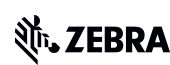Zebra's Industry Solutions can give your business a competitive advantage by connecting people, assets and data to help you make better decisions.
Scale and energize your retail strategy with a digital backbone that unifies your team, informs priorities and drives results with Zebra's retail technology solutions.
Zebra’s mobile computing, scanning, and printing solutions connect each operational area in your warehouse to give you the agility to realize transformational gains.
Zebra's healthcare technology solutions provide patient identity management, mobile health devices, and business intelligence data to improve efficiency.
Zebra’s manufacturing technology solutions enable manufacturers to become more agile, optimize plant floor performance and embrace market changes.
Zebra's market-leading solutions and products improve customer satisfaction with a lower cost per interaction by keeping service representatives connected with colleagues, customers, management and the tools they use to satisfy customers across the supply chain.
In today's world, the demands on transportation and logistics companies are higher than ever. Dedicated Warehouse, Fleet and Delivery, and Yard and Terminal solutions enable visibility to every aspect of your business and keep operations running flawlessly around the clock.
Zebra's hospitality technology solutions equip your hotel and restaurant staff to deliver superior customer and guest service through inventory tracking and more.
Empower your field workers with purpose-driven mobile technology solutions to help them capture and share critical data in any environment.
Learn how Zebra's public sector technology solutions empower state and local governments to improve efficiency with asset tracking and data capture devices.
Zebra's range of Banking technology solutions enables banks to minimize costs and to increase revenue throughout their branch network. Learn more.
Zebra's range of mobile computers equip your workforce with the devices they need from handhelds and tablets to wearables and vehicle-mounted computers.
Zebra's desktop, mobile, industrial, and portable printers for barcode labels, receipts, RFID tags and cards give you smarter ways to track and manage assets.
Zebra's 1D and 2D corded and cordless barcode scanners anticipate any scanning challenge in a variety of environments, whether retail, healthcare, T&L or manufacturing.
Zebra's extensive range of RAIN RFID readers, antennas, and printers give you consistent and accurate tracking.
Choose Zebra's reliable barcode, RFID and card supplies carefully selected to ensure high performance, print quality, durability and readability.
Zebra's location technologies provide real-time tracking for your organization to better manage and optimize your critical assets and create more efficient workflows.
Zebra's rugged tablets and 2-in-1 laptops are thin and lightweight, yet rugged to work wherever you do on familiar and easy-to-use Windows or Android OS.
With Zebra's family of fixed industrial scanners and machine vision technologies, you can tailor your solutions to your environment and applications.
Zebra’s line of kiosks can meet any self-service or digital signage need, from checking prices and stock on an in-aisle store kiosk to fully-featured kiosks that can be deployed on the wall, counter, desktop or floor in a retail store, hotel, airport check-in gate, physician’s office, local government office and more.
Discover Zebra’s range of accessories from chargers, communication cables to cases to help you customize your mobile device for optimal efficiency.
Zebra's environmental sensors monitor temperature-sensitive products, offering data insights on environmental conditions across industry applications.
Keep labor costs low, your talent happy and your organization compliant. Create an agile operation that can navigate unexpected schedule changes and customer demand to drive sales, satisfy customers and improve your bottom line.
Empower the front line with prioritized task notification and enhanced communication capabilities for easier collaboration and more efficient task execution.
Get full visibility of your inventory and automatically pinpoint leaks across all channels.
Reduce uncertainty when you anticipate market volatility. Predict, plan and stay agile to align inventory with shifting demand.
Drive down costs while driving up employee, security, and network performance with software designed to enhance Zebra's wireless infrastructure and mobile solutions.
Explore Zebra’s printer software to integrate, manage and monitor printers easily, maximizing IT resources and minimizing down time.
Make the most of every stage of your scanning journey from deployment to optimization. Zebra's barcode scanner software lets you keep devices current and adapt them to your business needs for a stronger ROI across the full lifecycle.
RFID development, demonstration and production software and utilities help you build and manage your RFID deployments more efficiently.
RFID development, demonstration and production software and utilities help you build and manage your RFID deployments more efficiently.
Zebra DNA is the industry’s broadest suite of enterprise software that delivers an ideal experience for all during the entire lifetime of every Zebra device.
Advance your digital transformation and execute your strategic plans with the help of the right location and tracking technology.
Boost warehouse and manufacturing operations with Symmetry, an AMR software for fleet management of Autonomous Mobile Robots and streamlined automation workflows.
The Zebra Aurora suite of machine vision software enables users to solve their track-and-trace, vision inspection and industrial automation needs.
Zebra Aurora Focus brings a new level of simplicity to controlling enterprise-wide manufacturing and logistics automation solutions. With this powerful interface, it’s easy to set up, deploy and run Zebra’s Fixed Industrial Scanners and Machine Vision Smart Cameras, eliminating the need for different tools and reducing training and deployment time.
Aurora Imaging Library™, formerly Matrox Imaging Library, machine-vision software development kit (SDK) has a deep collection of tools for image capture, processing, analysis, annotation, display, and archiving. Code-level customization starts here.
Aurora Design Assistant™, formerly Matrox Design Assistant, integrated development environment (IDE) is a flowchart-based platform for building machine vision applications, with templates to speed up development and bring solutions online quicker.
Designed for experienced programmers proficient in vision applications, Aurora Vision Library provides the same sophisticated functionality as our Aurora Vision Studio software but presented in programming language.
Aurora Vision Studio, an image processing software for machine & computer vision engineers, allows quick creation, integration & monitoring of powerful OEM vision applications.
Adding innovative tech is critical to your success, but it can be complex and disruptive. Professional Services help you accelerate adoption, and maximize productivity without affecting your workflows, business processes and finances.
Zebra's Managed Service delivers worry-free device management to ensure ultimate uptime for your Zebra Mobile Computers and Printers via dedicated experts.
Find ways you can contact Zebra Technologies’ Support, including Email and Chat, ask a technical question or initiate a Repair Request.
Zebra's Circular Economy Program helps you manage today’s challenges and plan for tomorrow with smart solutions that are good for your budget and the environment.
The Zebra Knowledge Center provides learning expertise that can be tailored to meet the specific needs of your environment.
Zebra has a wide variety of courses to train you and your staff, ranging from scheduled sessions to remote offerings as well as custom tailored to your specific needs.
Build your reputation with Zebra's certification offerings. Zebra offers a variety of options that can help you progress your career path forward.
Build your reputation with Zebra's certification offerings. Zebra offers a variety of options that can help you progress your career path forward.
You're up next!
Connecting....
END CHAT?
Don't worry, after the chat ends, you can save the transcript. Click the agent name in the header and then click Save Transcript.
Sorry your session has expired due to 30 minutes of inactivity. Please start a new chat to continue.
Chat Ended
The new and improved Support and Downloads pages are now live! You asked, and we listened. Visit the Support and Downloads Experience page to learn more about this update.

ZT411 RFID
Menu
- Getting Started
- Downloads
- Documentation
- Videos
- Troubleshooting
- Application Software
- Additional Resources
The Setup guidelines below will take you to English documentation. You can access the localized User Guides in the DOCUMENTATION tab.
IMPORTANT! Do not connect your printer to a computer yet!
- If you connected your printer to a computer via USB before driver installation, the printer might appear as an unknown (unspecified) device in “Devices and Printers.”
- If necessary, follow these recovery steps before proceeding to Step 1.
1. Download and install the recommended Windows Printer Driver v10.
- Download the driver from the DOWNLOADS tab.
- Follow the instructions in Installing the Drivers and Running the Printer Installation Wizard
2. Connecting the printer
- Connect the printer to a USB port on your computer.
- Connect the printer to your wireless network (Wi-Fi).
- Connect the printer to your network through the Ethernet port.
3. Load media (media usually means labels, but it also includes tag stock, receipt paper, and other things that can be printed on).
- You can watch the English video. Some non-English videos are available in the HOW-TO VIDEOS section below.
- How to find out if you have thermal transfer media?
Do a media scratch test. - This printer uses a ribbon coated with ink on the outside. How to find out which side of the ribbon is coated?
Perform an adhesive test or a ribbon scratch test
4. When using thermal transfer media, load ribbon.
- You can watch the English video. Some non-English videos are available in the VIDEOS tab.
- How to find out if you have thermal transfer media?
Do a media scratch test. - This printer uses a ribbon coated with ink on the outside. How to find out which side of the ribbon is coated?
Perform an adhesive test or a ribbon scratch test.
6. Calibrate ribbon and media sensors.
- When changing the size or type of media.
- If printing issues are observed, such as skipped labels, vertical image/label drift, or ribbon out or media out errors.
- You can watch the English video. Some non-English videos are available in the VIDEOS tab.
7. The printer settings must match the supplies you use for your print job. Adjust the printer settings using Zebra Setup Utilities software or Windows Printer Driver v8.
8. If you encounter VOID issues, refer to this article to find out how to resolve VOIDs and improper RFID tag encoding.
Downloads
Oops!! Something went wrong. Please try again.

Documentation
Some documents may not have been translated to your language.
Oops!! Something went wrong. Please try again.

ZT411 RFID How-to Videos
- Unpacking the Printer
- Media and Ribbon Loading
- Print Server Installation
- Platen Roller Replacement
- Printhead Replacement
- Printhead & Rollers cleaning
- USB Thumb Drive
- Printhead Pressure Adjustment
- Auto Calibration
- Manual Calibration
- Cutter Installation
- Peel Option Installation
- Peel Option Installation with Liner Take-Up
- RFID Option Installation
- RFID Calibration
- Media Sensor & Exterior cleaning
- Setup Wired Network Connection
- Adjust the Ribbon Strip Plate
- Identifying Media
- Factory Reset
- Linerless Media Cutter Installation
- Loading Linerless Media
- Linerless Cutter Error Messages
- Installing a Port and Cable Protector Aftermarket Kit on a ZT411 and ZT421 printer.
- Instalación del cortador de medios sin revestimiento
- Carga de medios sin revestimiento
- Mensajes de error del cortador de medios sin revestimiento
- Identificación de medios
- Instalação do cortador de mídia sem revestimento
- Carregamento de mídia sem revestimento
- Ajuste da placa da fita de impressão
- Como restaurar as configurações de fábrica de uma impressora industrial da Zebra
- Installation der Schneidevorrichtung für trägerlose Materialen
- Einlegen von trägerlosen Medien
- Fehlermeldungen der Schneidevorrichtung für trägerlose Medien
- Zurücksetzen eines Zebra-Industriedruckers auf die Werkseinstellungen
- Einstellen der Farbbandabdeckplatte
- Identifizierung von Medien
- Installation du massicot de support sans doublure
- Chargement du support sans doublure
- Messages d’erreur liés au massicot sans doublure
- Remise par défaut des paramètres d'usine d'une imprimante industrielle Zebra
- Réglage de la plaque de la bande de ruban
- Identifier les médias
- Cómo restablecer los valores de fábrica de una impresora industrial Zebra
- Ajuste de la placa de la tira de cinta
- Installare la taglierina per supporti senza pellicola
- Caricamento dei supporti senza pellicola
- Messaggi di errore della taglierina senza pellicola
- Ripristino delle impostazioni di fabbrica di una stampante industriale Zebra
- Regolazione della piastra della striscia del nastro
- Identifier les médias
- Установка резака для носителя без подложки
- Загрузка носителя без подложки
- Сообщения об ошибках резака для носителя без подложки
- Регулировка пластины лентопротяжного механизма
- Возврат промышленного принтера Zebra к заводским настройкам
- Идентификация носителей информации
- Şerit Şerit Plakasının Ayarlanması
- Zebra Endüstriyel Yazıcıyı Fabrika Ayarlarına Döndürme
- Medyanın Tanımlanması
Scroll For More Videos
Application Software
Zebra software products that can enhance your experience with this device.
Oops!! Something went wrong. Please try again.

Additional Resources
Useful links and resources to enhance your experience.
Support Content
Join our community discussion forum where you can connect with Zebra users and ambassadors from around the globe.
Warranty and Repair
For some services, you will need a serial number. Here's where you can find it on your device.
Frequently Asked Questions
Legal Terms of Use Privacy Policy Supply Chain Transparency
ZEBRA and the stylized Zebra head are trademarks of Zebra Technologies Corp., registered in many jurisdictions worldwide. All other trademarks are the property of their respective owners. ©2024 Zebra Technologies Corp. and/or its affiliates.